This is my first "how to" on Wonderhowto.com . In this tutorial i am going to show you how to get the most out of your psp 300X series (aka PSP Brite) .I am going to use a PSP 3004 for this. I will be showing you many mods,hacks and various types of homebrew.
Warnings
- I am not responsible if you brick your psp.
- Do not change any settings without knowing what it does to your psp.
- Make sure you have official firmware 5.03.
Note:
Click on the highlighted words to download the software.
THINGS THAT YOU WILL NEED:
1. A PSP Brite (all the homebrews in this tutorial will work for the other PSPs too).
2. A Pc with internet connection.
3. A memory card reader or the usb cable.
Hack Your PSP To Install CFW(Custom firmware):
I am going to useMHU SPEED V3For this but you can also use chickHEN R2 (Not recommended)
Requirement:
- PSP PSP except Go.
- MHUSpeed V3
- PSP with Firmware 5:03.
- Patience.
Guide. Step 1.
1)mhuspeed3 zip file. Extract this file.


3) Open MS3 folder.
4) Files that contained inside the MS3 folder. Copy B file (bin.file) and paste the bin.file into the root of your memory stick.
5) After that, open A folder ( PICTURE) A) Folder and image files contained inside A. Copy the mhuspeed3 folder and all image files and paste them into the PICTURE folder in root of your memory stick. Make sure the PICTURE folder in your memory stick files do not contain other folders except 'mhuspeed3', '2 ', '3' and 'Seis'.
Example:The PICTURE folder inside the root of PSP memory stick.

For the second step, I was prepared a video on how to run the MHUSpeed V3.
Installing CFW 5.03 GEN-C On Your PSP
- Download Custom Firmware GEN-C and extract to desktop
- Connect your PSP 3000 to your PC
- Copy the “GEN-C” folder from the files you extracted (inside PSP->Game) and Paste it inside your PSP Memory Stick PSP –> Game Folder
- Disconnect from USB mode
- Run GEN-C Quick Updater by going to GAME –> Memory Stick in your PSP XMB
- Press X to install and X again to boot into GEN-C custom Firmware, it takes 3-4 seconds
- Go to Settings –> System Information, it should now show 5.03 GEN-C (Full)
- Congratulations, Enjoy
Installing Custom Themes (CTF ) On your PSP
Tips
- You can download themes here .
Download Unofficial CXMB from here
- Extract unofficial_cxmb_v2.rar
- Once extracted u will see the below files
- Copy the cxmb folder which is in full folder and paste it to the root of your memory stick
- Copy the seplugins folder and paste it to the root of your memory stick, if u already have a seplugins folder on the root ,u can skip this step.

- Now open seplugins folder on ur memory stick
- There will be a file called vsh.txt (if there is no vsh.txt, create one)
- Open this file in wordpad and add the follwing line to it:
Code:
ms0:/cxmb/cxmb.prx 1

- Now download any ctf 5.00M33/5.03 GEN theme..U can find some here - http://psp-themes.polymorf.fr/psp-500.html or http://www.psp-hacks.com/category/61 or http://downloads.exophase.com/category/psp-xmb-themes/
Important - Download ctf themes meant for 5.00M33 or 5.03 GEN
- 5.00M33 themes needs to be converted using the CTF_Convertor.exe available in the download.
- 5.03 GEN themes can be used as it is.
- Copy the theme u have downloaded to this folder:
- Now open CTF_Convertor.exe . This will convert the the theme u downloaded to 5.03 compatible version..Press any key to exit.
- Copy the converted theme to PSP/THEME/
- Exit USB mode
- Shut down ur psp completely. Restart it and enable ChickHen + CFW Enabler/5.03 GEN
- Navigate to Settings - Themes Setiings - Theme - Select and apply ur theme.. Enjoy
- To disable the custom theme, Go to Settings->Theme settings->Theme Apply the original theme and delete the Custom Theme.
And ur psp will boot to the original theme.
Installing Emulators To your psp
There are many emulators for the psp and the installation of these is pretty much same.
SOME EMULATORS:
1.
NES: Nintendo Entertainment System
NesterJ is the most-used, and most-likes NES emulator for PSP. It runs well, with most games playing at their full intended speed. This homebrew is frequently updated, and there are few reported problems from users. It seems to have to most features of all the available NES emulators.
2.
SNES9x is a SNES emulator developed for the PC; the Unofficial SNES9x for PSP is an unofficial port of the emulator for PSP. Of the available SNES emulators, this one has the least amount of frameskip when running games at full speed. It is the most frequently updated and has the most available options.
3.
It's not actually finished yet, but it looks like Monkey 64 is going to be a great emulator. Considering that most of the homebrew community didn't think there'd ever be a working N64 emulator for PSP, the progress on this one has been impressive.
4.
Rin is an emulator for both Gameboy and Gameboy color (which makes sense, as the GBC could also play older Gameboy games). It seems to handle just about every GB and GBC game without problems, and it's got some nice features.
5.
PSPGBA is a nice-looking Gameboy Advance emulator. It has multiple languages to choose from, and can be adjusted to boost the speed for some games that may run slow.
The most basic step to install these or any homebrew is to paste the folder naming the emulator in the game folder of your psp .
it is located here : ms0/PSP/GAME
you can download a emulators pack at : http://www.megaupload.com/?d=SOU6TWTM
Installing Sedna and other prx plugins :
Sedna is a plugin which will patch the shutdown button and restart back to cfw.
My favorite plugins are
1) Sedna
1. INSTALLING SEDNA:
To install it copy the folder seplugins in the root of your Memory Stick
and copy this line ms0:/seplugins/Sedna.prx 1 in the file X:\seplugins\vsh.txt, X:\seplugins\game.txt
X = Letter of your PSP in Computer.
2.INSTALLING AUDIOBOOST :
1) Download Plugin file
2)Plug in your PSP in usb mode to the computer
3)Open or make a folder called seplugins on you memory stick
4)DRAG or COPY Audioboost.prx in the seplugins folder
5)Now OPEN or MAKE a Text file called vsh.txt
(If you make it, make sure text file is called "vsh")
6)Type in ms0:/seplugins/audioboost.prx 1 in the vsh text file
7) Save the vsh text file
8) Exit everything on computer and go to your psp
9) Go to RECOVERY MODE on psp
10) Go to Plugins sections
11) Then enable AUDIOBOOST
12) Exit Recovery Mode
13) Restart PSP
14) Then press HOME & R at the same time (If you cant hear anything at all press the two buttons again)
15) Then your PSP will be a lot louder
16) ENJOY ^-^
INSTALLING GAME CATEGORIES:
Firstly you should download the Game Category v4 Package
* Download Categories Game v12
* Connect your PSP to the computer via USB
* Take your PSP in “USB mode” with the option “USB Connection”
* Click the right mouse button on the file you downloaded
* Choose “Extract Files …” (WinRAR is advised)
* Choose like destination the letter assigned to your PSP from your computer
* Press OK and wait extraction files
* Go to the directory “ms0: / seplugins” and open the file “vsh.txt” (or go here if this is the first plugin that you install)
* Add the line “ms0: / seplugins / game_categories.prx 1? using a text editor
* Save and exit
* Disconnect the PSP from your computer
* Restart your PSP
How to Install PSP FULL ISO GAMES:
TO do this firstly download game iso files from torrent websites like torrentz,thepiratebay.org , gametorrents.com/eng/ e.t.c
Then paste the iso/cso files in the ISO folder which is present in the root of your memorystick.
Then Enjoy


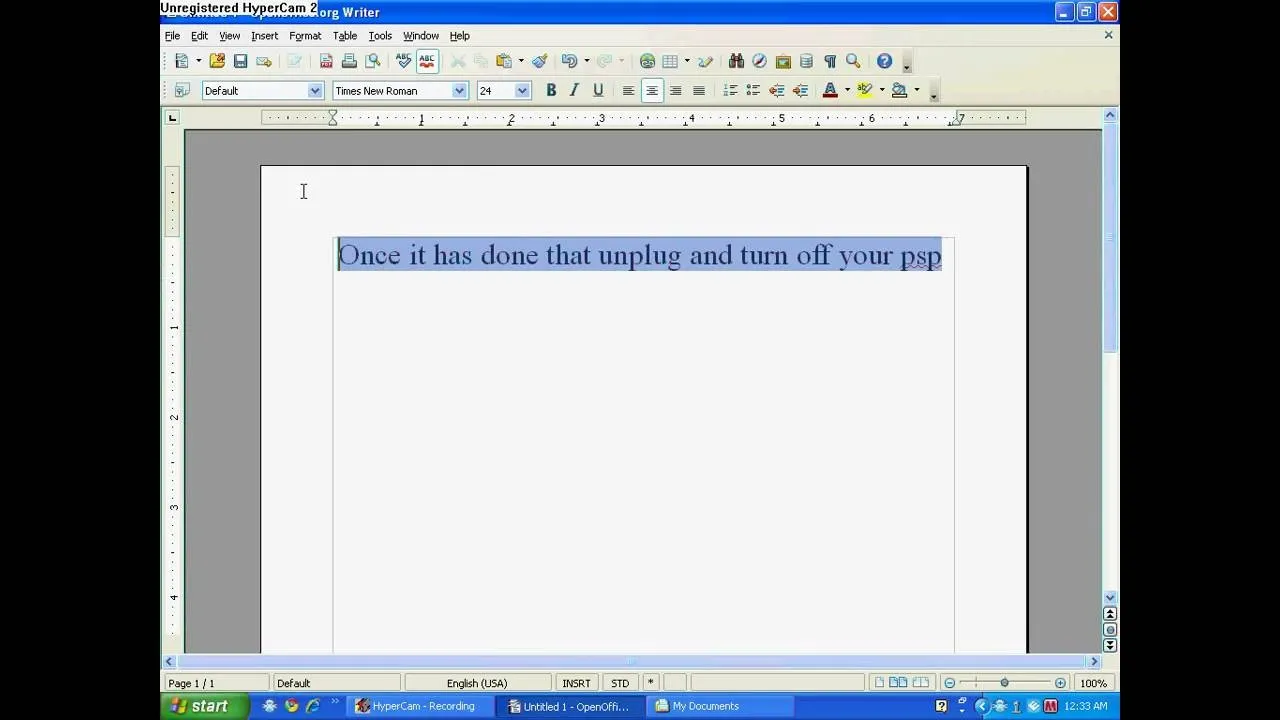
Comments
No Comments Exist
Be the first, drop a comment!